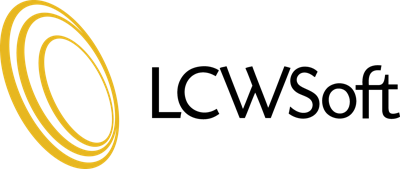The most common cause is that your e-mail program is not set for SMTP authentication. Please follow the instructions below if you are using Outlook Express or MS Outlook.
For Outlook Express:
1. Start Outlook Express by double clicking the Outlook Express icon on the Windows desktop.
2. Once Outlook Express starts click the "Tools" menu at the top of the window and then click "Accounts".
3. When the "Internet Accounts" window opens click on the "Mail" tab at the top of the window. You should see your email account listed in the box below. Click on its name to highlight it and then click the "Properties" button on the right side of the window.
4. When the email Properties windows opens, click on the servers tab at the top. At the bottom of that window put the check in the box that says "My server requires authentication". Then click the "Settings" button to the right.
5. In the "Outgoing Mail Server" window select the "Log on using" option. Then select "Use same settings as my incoming mail server" and click "OK".
6. At the bottom of the email Properties window, click Apply, then click Ok. In the bottom of you Internet Accounts window press the Close button.
For MS Outlook
1) From within MS Outlook, select the menu item "Tools --> E-mail Accounts".
2) Select "View or change existing e-mail accounts" and click "Next".
3) A screen will appear, with your current e-mail settings. Please click the "More Settings" button.
4) Another screen called "Internet e-mail settings" will appear. Click the "Outgoing Server" tab (the 2nd tab from the left).
5) Check the option: "My Outgoing server (SMTP) requires authentication" and select "Use same settings as my incoming mail server". Click "OK"
6) Click "Next" to save your settings and then click "Finish".